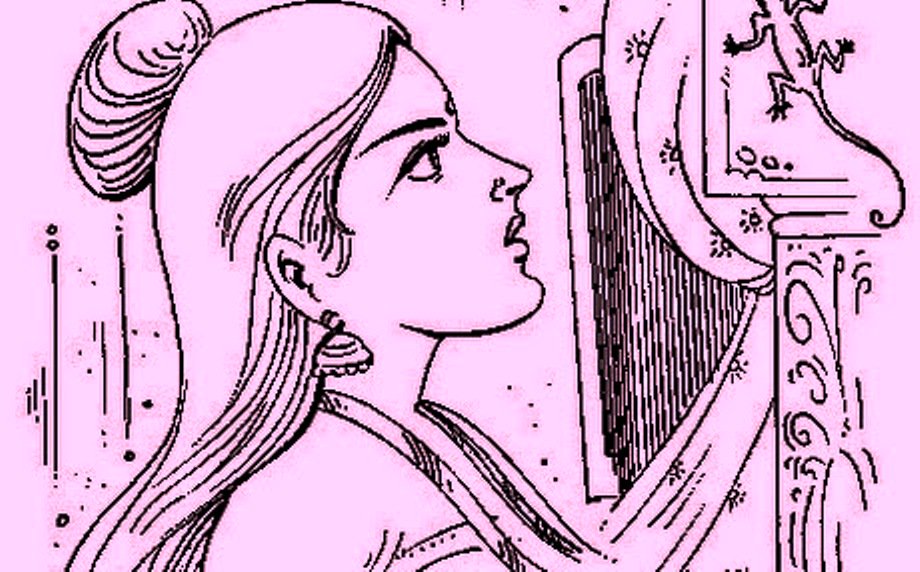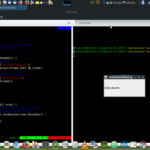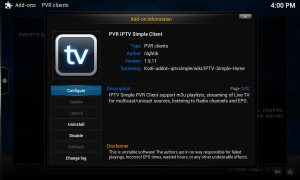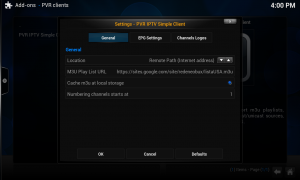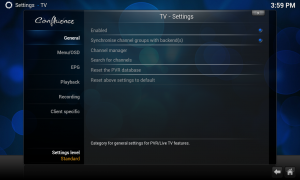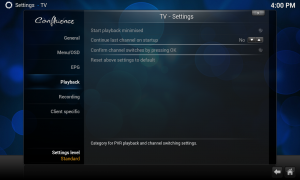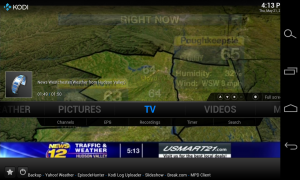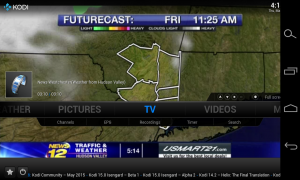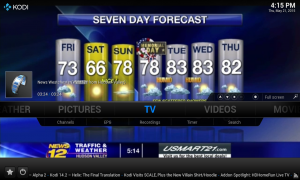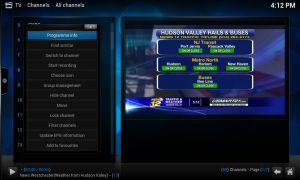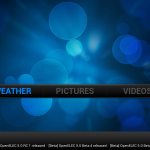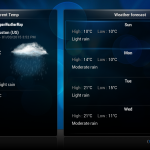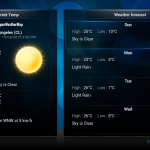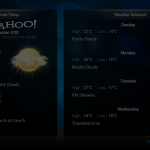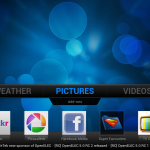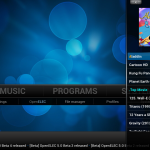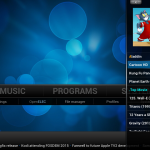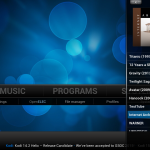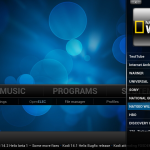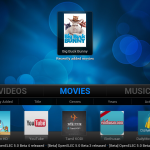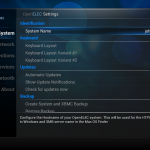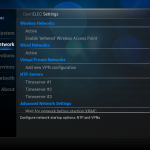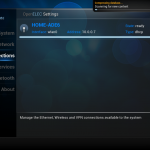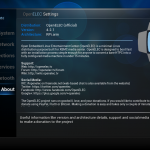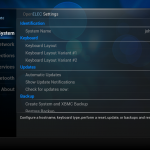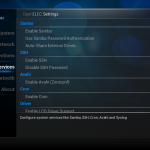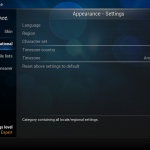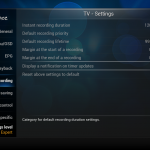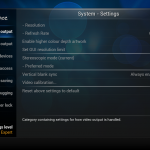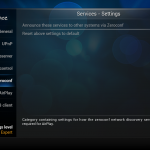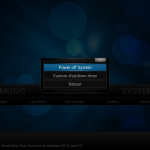Data Recovery
நாம் எப்பொழுதாவது ஏதாவது ஒரு சூழ்நிலையில் நெடுநாள் பாதுகாத்து வந்த தகவல்களை சட்டென இழக்கக்கூடும். அப்படி ஒன்று வந்தால் அதை எப்படி எதிர் கொள்வது என்பது பற்றிய இழை #DataRecovery by @CGSecurityOrg cgsecurity.org
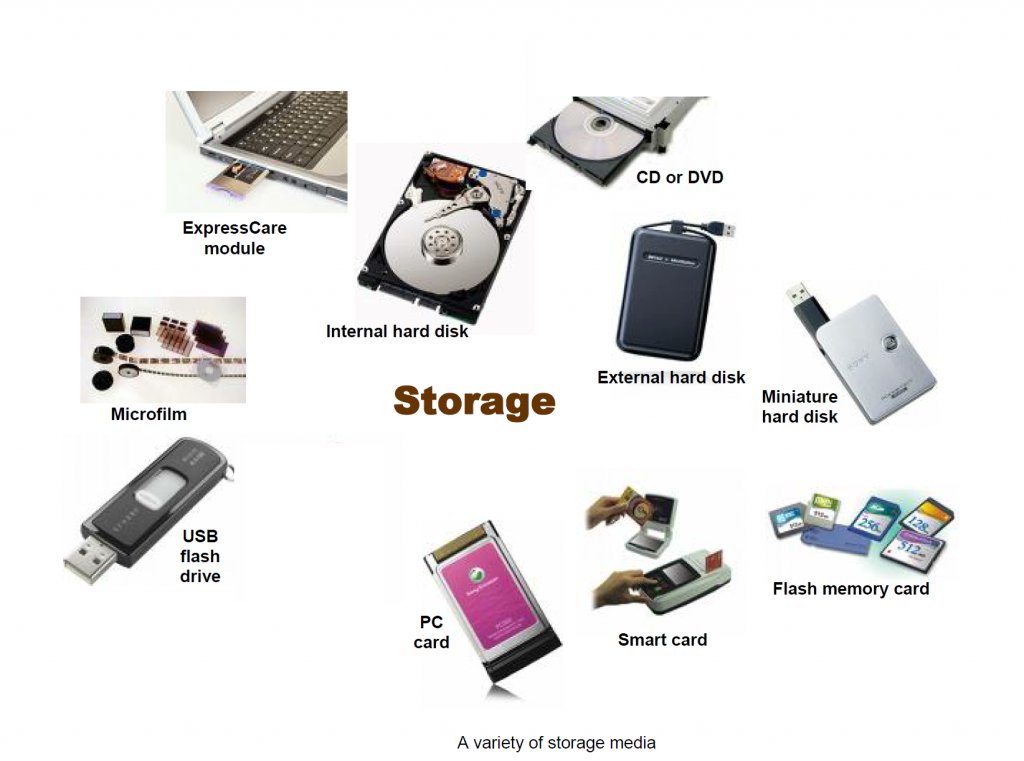
நவீன உலகில் அன்றாடம் நம் Files/Photos/Videos/Docs இன்ன பிற என பல்வேறு தகவல்களை PEN DRIVE/Memory Card/Stick/ Internal HDD /External Hard Disk Drive என்று பல்வேறு மின்னனு Mediaல் சேமிக்கிறோம். ஏதாவது ஒரு Bad time அது வாயை பிளக்கலாம்.

குறிப்பு: என்ன தான் DATA recovery technology முன்னேறியிருந்தாலும், அது 100% எப்பொழுதும் கைகொடுக்கும் என்று உறுதி இல்லை.
எனவே [இழப்பு] வரும்முன் காப்பதே சிறப்பு.Backup, backup & always backup in regular interval.

Okay, சரி. ஒரு நன்நாளில் இளமைக்கால Photos/Videos கொண்ட Memory Card – Unable to read the card/medium என error செய்கிறது என்று கொள்வோம். நிதானமே பிரதானம்.பதற வேண்டாம். முதலில் மேற்கொண்டு அதில் எதுவும் எழுத முற்படவேண்டாம் Recovery becomes impossible.
 cgsecurity.org தளத்தில் இருந்து PhotoRec என்னும் toolஐ பதிவிறக்குங்கள்.அனைத்து இயக்குதளத்திற்கும் (Windows, GNU/Linux, Mac & so) கிடைக்கும். முற்றிலும் இலவசம் மற்றும் #OpenSource. இது portableஆவும் கிடைக்கும். எனவே root/admin permission இல்லை என்றாலும் கவலை வேண்டாம்.
cgsecurity.org தளத்தில் இருந்து PhotoRec என்னும் toolஐ பதிவிறக்குங்கள்.அனைத்து இயக்குதளத்திற்கும் (Windows, GNU/Linux, Mac & so) கிடைக்கும். முற்றிலும் இலவசம் மற்றும் #OpenSource. இது portableஆவும் கிடைக்கும். எனவே root/admin permission இல்லை என்றாலும் கவலை வேண்டாம்.
#1 பழுதடைந்த MEDIA (Ex:16GB)
#2 அதற்கு ஈடான இடம் (16+ GB)- இது வேறொரு MEDIA அல்லது local drive (like c/d on windows)
#3 பொறுமை+luck
- Step 1/5 : பழுதடைந்த MEDIA connect செய்து photorec_win.exe தட்டி விடவும் (Windows unzipped, other OS check similar executable file). சரியான MEDIAவை தேர்வு செய்யுங்கள்.
- Step 2/5 : அடுத்த நிலையில் எந்த Partitionல் தேட வேண்டும் என்று தெரிவு செய்யவும்.
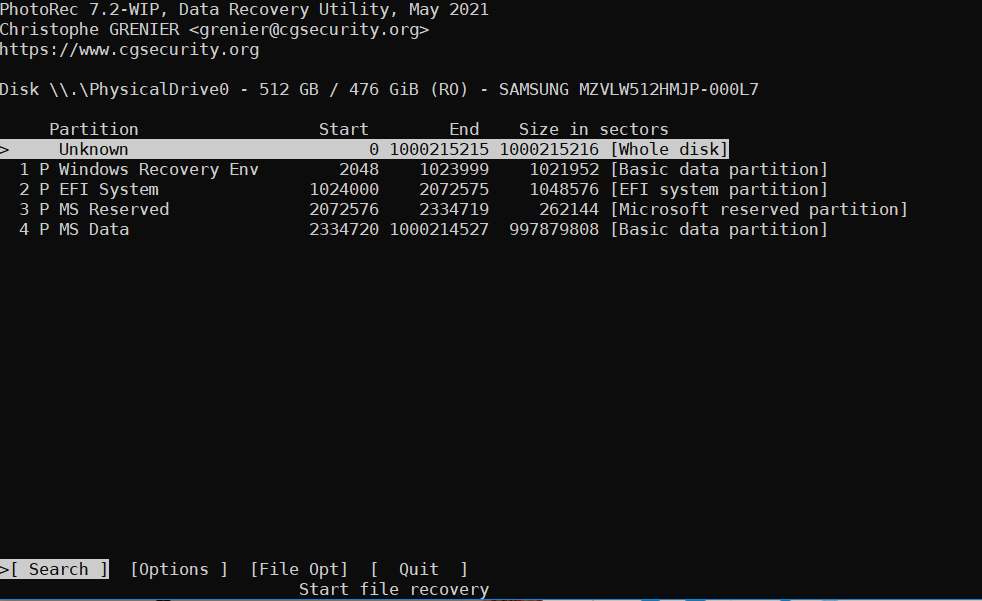
எந்த Partition என்று தெரியவில்லை எனில் [Whole Disk] தேர்வு செய்யுங்கள்! - Step 3/5 : அடுத்த நிலையில் பழுதடைந்த MEDIA என்ன FORMAT என்று choose செய்யவும். பொதுவாக MEDIAகள் [ext2/ext3 வகை] HDD க்கள் FAT/NTFS வகையாற.
- Step 4/5 : – கிடைத்தவைகளை எங்கே சேமிப்பது என்று செல்லவும். இது மேல சொன்ன வேறொரு MEDIA அல்லது local drive.
- Step 5/5 : – Click proceed; Wait & Watch.
My case: Try to Plug&Play wife’s memory card having 2000+ sentimental photos. Sudden data lost. Recovered all from 32GB flash
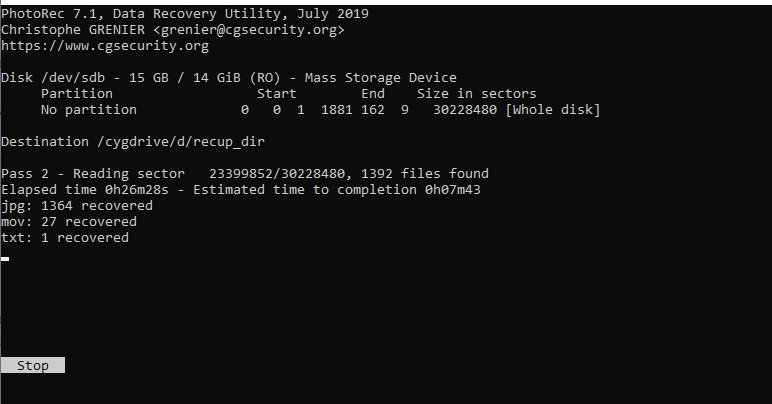
If you’re happy , don’t forget to donate a small amount to @CGSecurityOrg if possible! Spread #opensource
twitter – https://twitter.com/kesavan2000in/status/1433178485841932289